อ่านเจอจากเว็บไซต์ spalinux เป็นบทความที่มีประโยชน์ เพราะใช้ dovecot authen mail ก่อนจะส่งออก เป็นการป้องกัน และเช็ค ไม่ให้เราโดนรีเลสแปม
login-before-send-mail-by-configure-smtp-auth-in-postfix-on-centos-6
configure-postfix-smtp-auth-with-dovecot-on-fedora-17
Thursday, December 17, 2015
Tuesday, November 17, 2015
Open vpn
การติดตั้ง openvpn บนเครื่อง Ubuntu connect to Pfsense firewall
1. ติดตั้ง Package openvpn
sudo apt-get install network-manager-openvpn
2. เปิด Network Manager เลือก Edit Connections...
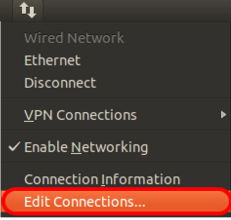
3. คลิ๊ก Add เลือก Import a saved VPN configuration... เลือก Create...
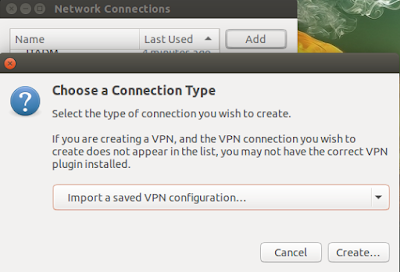
4. เลือกไฟล์ .ovpn
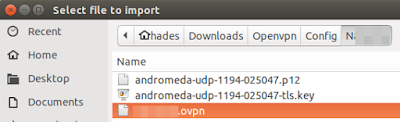
5. ใส่ข้อมูลในส่วน user name: และ password: ให้ว่างไว้รอใส่ตอน connect และเลือก Always Ask
Private KeyPaassword: ใส่ password ของ vpn
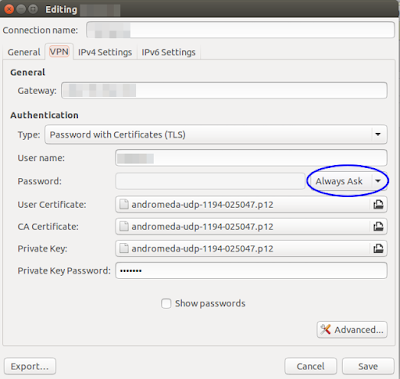
6. คลิ๊กไปที่แท็ป IPV4 Setting -> Routes.. ** เพื่อให้สามารถใช้งาน Internet ได้ **
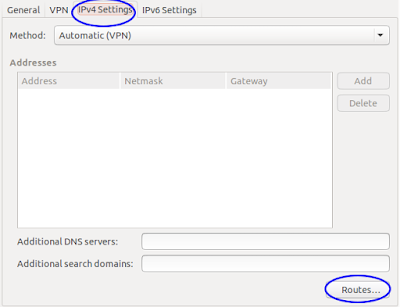
click เครื่องหมายถูกตามรูปด้านล่าง
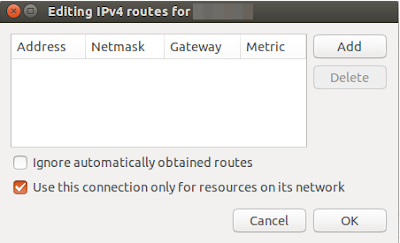
Ref.
Install & Set configure Openvpn
Set for use Internet (ให้ดูด้านล่างสุดของเพจ)
Thursday, November 12, 2015
Monday, November 9, 2015
Set Keyboard Thai on Genymotoion
อ่านได้ที่เว็บไซต์ akexorcist
โดยให้ติดตั้ง App: Keyboard ManMan
โดยให้ติดตั้ง App: Keyboard ManMan
และปรับค่าคีย์บอร์ดให้ใช้ปุ่ม Alt+~
ปัญหาที่พบในอูบันตู 15.04 ไม่สามารถพิมพ์ภาษาไทยได้ พิมพ์ได้แต่ภาษาอังฤกษ ต้องแก้ไขโดยปิดการทำงานของ Alt+~ ดังนี้
1. เปิด CompizConfig Setting แล้วพิมพ์ unity ดูภาพด่านล้าง
2. ให้ทำตามภาพด่านล่าง ทั้ง 2 หัวข้อ หลังจากทำเสร็จแล้ว ให้ Disable อีกครั้ง จะทำให้สามารถพิมพ์ภาษไทยได้
3. พิมพ์ภาษาไทยได้แล้ว โดยใช้ปุ่ม Alt+~ สลับไทย+อังฤกษ
Ref: askubuntu
Install google pay store on Genymotion
Step 1: Install ARM Translation - The secret behind
Genymotion's fluidness is its ROM is compiled to x86 to match the most
popular computer's CPU Architecture. But CyanogenMod's gapps is compiled
in ARM. That's the reason why we can't just simply install gapps on
Genymotion. To make it works, we need to install an ARM Translation which will let those ARM apps be able to run on this x86 virtual device.
To install, download Genymotion-ARM-Translation_v1.1zip and then drop&drop the downloaded file to an opened Genymotion virtual device. After file transfering is done, there will be a confirmation dialog like below. Just simple click OK to flash it on virtual device.
Continute
To install, download Genymotion-ARM-Translation_v1.1zip and then drop&drop the downloaded file to an opened Genymotion virtual device. After file transfering is done, there will be a confirmation dialog like below. Just simple click OK to flash it on virtual device.
Continute
Install Genymotion on ubuntu 15.04
login web site Genymotion เพื่อ Download file insall
เปิด Terminal
cd ~/Downloads/
chmod +x genymotion-2.1.0_x64.bin
./genymotion-2.1.0_x64.bin
ติดตั้งโปรแกรม
* ถ้าเจอ err. error while loading shared libraries: libgstapp-0.10.so.0: cannot open shared object file: No such file or directory
ให้ install package: apt-get install libgstreamer0.10-dev libgstreamer-plugins-base0.10-dev
แล้วเรียกใช้งานใหม่ อย่าลืมติดตั้ง virtualbox ด้วย
อ้างอิง: http://stackoverflow.com/questions/26869830/genymotion-error-in-ubuntu-14-04-lts
ติดตั้งเสร็จแล้ว เรียกใช้งาน /home/handbook/Downloads/genymotion/genymotion
แอด Android เพื่อใช้งาน
Wednesday, October 21, 2015
web apache2 enable symbolink
Run: a2enmod suexec rewrite ssl actions include cgi
Ref:https://www.howtoforge.com/tutorial/perfect-server-ubuntu-15.04-with-apache-php-myqsl-pureftpd-bind-postfix-doveot-and-ispconfig/2/
Ref:https://www.howtoforge.com/tutorial/perfect-server-ubuntu-15.04-with-apache-php-myqsl-pureftpd-bind-postfix-doveot-and-ispconfig/2/
แก้ไขไม่สามารถเซท Gmail ใน Thunderbird
แก้ไขไม่สามารถเซท
Gmail ใน
Thunderbird
เมื่อเซท
Email account Gmail เข้าไปใน
Thunderbird พบว่าไม่สามารถ
Login ได้
ให้ตรวจสอบ password
ดังกล่าวกับหน้าเว็บ
Gail.com ก่อนว่าใช้ได้ไหม?
หากใช้ได้
ให้แก้ไขต่อไปนี้
1.
ตัวอย่างหน้าจอ
Thunderbird ที่ไม่สามารถ
Login password ได้
3.
แล้วเปิดหน้าเพจ
https://www.google.com/settings/security/lesssecureapps
เปลี่ยน
Turn off เป็น
Turn on
อ้างอิง
Lesssucureappsจบ
Subscribe to:
Comments (Atom)







